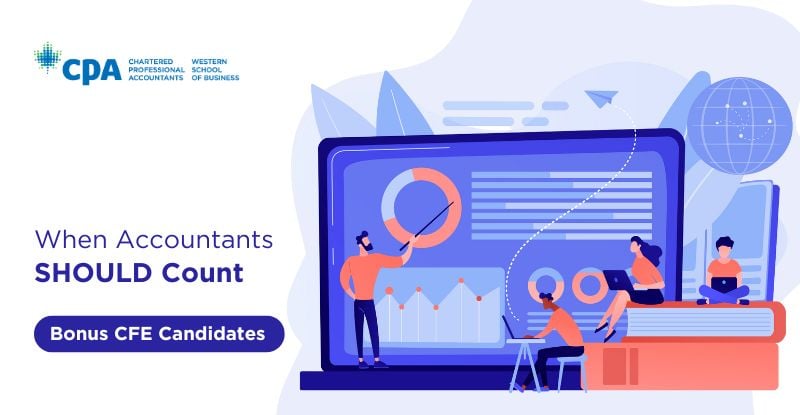Photo credit: Canva
Education is a lifelong journey as we constantly seek opportunities to enhance our skills and stay ahead in our careers. However, this pursuit often comes with a significant financial burden. In this blog post, we will highlight how to determine if your education can be financed by your employer and navigate through your portal to select this option.
By now you should know the CPA PEP fee structure (Initial Registration fee, annual candidate dues, and PEP module fees) and when they are usually due. Generally, candidates make these payments themselves, and in some cases, employers fully or partially reimburse them at a later date. We also have a third option where candidates can submit their invoice to their employer, who will then make the payment later to the school on their behalf. These employers have a previous agreement with the School which allows you as candidates to choose this option when making a payment.
Note: When you select “Pay by Employer” it is your responsibility to ensure your employer makes any outstanding payment to CPAWSB. The School doesn’t notify or communicate to your employer about your payment when this option is selected.
Check out the scholarships and bursaries available to you by selecting your CPA provincial body to learn more.
By now you should know the CPA PEP fee structure (Initial Registration fee, annual candidate dues, and PEP module fees) and when they are usually due. Generally, candidates make these payments themselves, and in some cases, employers fully or partially reimburse them at a later date. We also have a third option where candidates can submit their invoice to their employer, who will then make the payment later to the school on their behalf. These employers have a previous agreement with the School which allows you as candidates to choose this option when making a payment.
Can I select the “Pay by Employer” option on my portal?
Talk with your employer to find out if your company has an agreement with the School, or if they will help finance your CPA education fully or partially by reimbursing you the amount after you make the payment. If your employer has an agreement with us and there is an option on the payment page, then you can select the “Pay by Employer” option. If your employer doesn’t have an agreement with us then you must make the payment yourself.Note: When you select “Pay by Employer” it is your responsibility to ensure your employer makes any outstanding payment to CPAWSB. The School doesn’t notify or communicate to your employer about your payment when this option is selected.
Steps to select the “Pay by Employer” option.
Once you’ve verified your employer will pay on your behalf, you may need to provide them with a copy of your invoice receipt so they can make the payment. Follow these steps to print your invoice receipt:- Log in to your MyCPA Portal.
- On the left side of the screen, under “My Profile” tab select "CPA Account".
- Find the invoice you want to print.
- Click "View" next to the selected invoice on the right side.
- Once the invoice is open, locate and click on the "Print" button to export it to a PDF format.
I selected "Pay by Employer" but now my employer wants me to make the payment myself
If you previously selected “Pay by Employer” but later your employer instructs you to make the payment yourself, then follow the steps below to make the payment:- Log in to your MyCPA Portal.
- On the left side of the screen, under “My Profile” tab select "CPA Account".
- Find the invoice you want to pay.
- Click "View" next to the selected invoice on the right side.
- Once the invoice is open you can make a payment.
Credit card surcharge update
As of April 1, 2024, all credit card transactions will be subject to a non-refundable credit card surcharge. All payments must be made via student portal by credit card, debit card, or by cheque (only for authorized employer paid transactions). For exceptions to this policy, please contact CPAWSB. Any cash payments will be subject to provincial financial transaction disclosure standards.